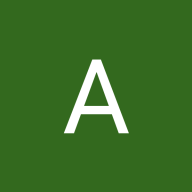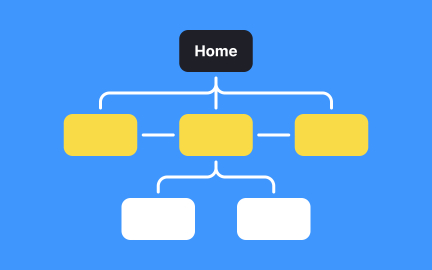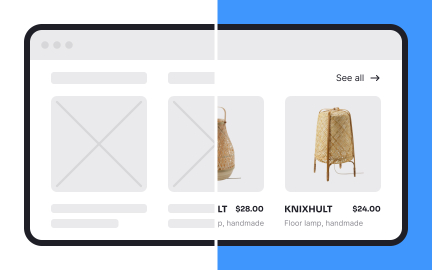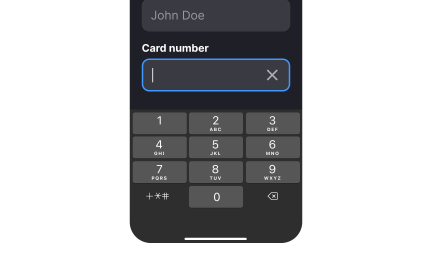User Interface (UI)
The user interface (UI) is the visual and interactive layer of a product, consisting of screens, menus, and elements that enable users to interact with a system
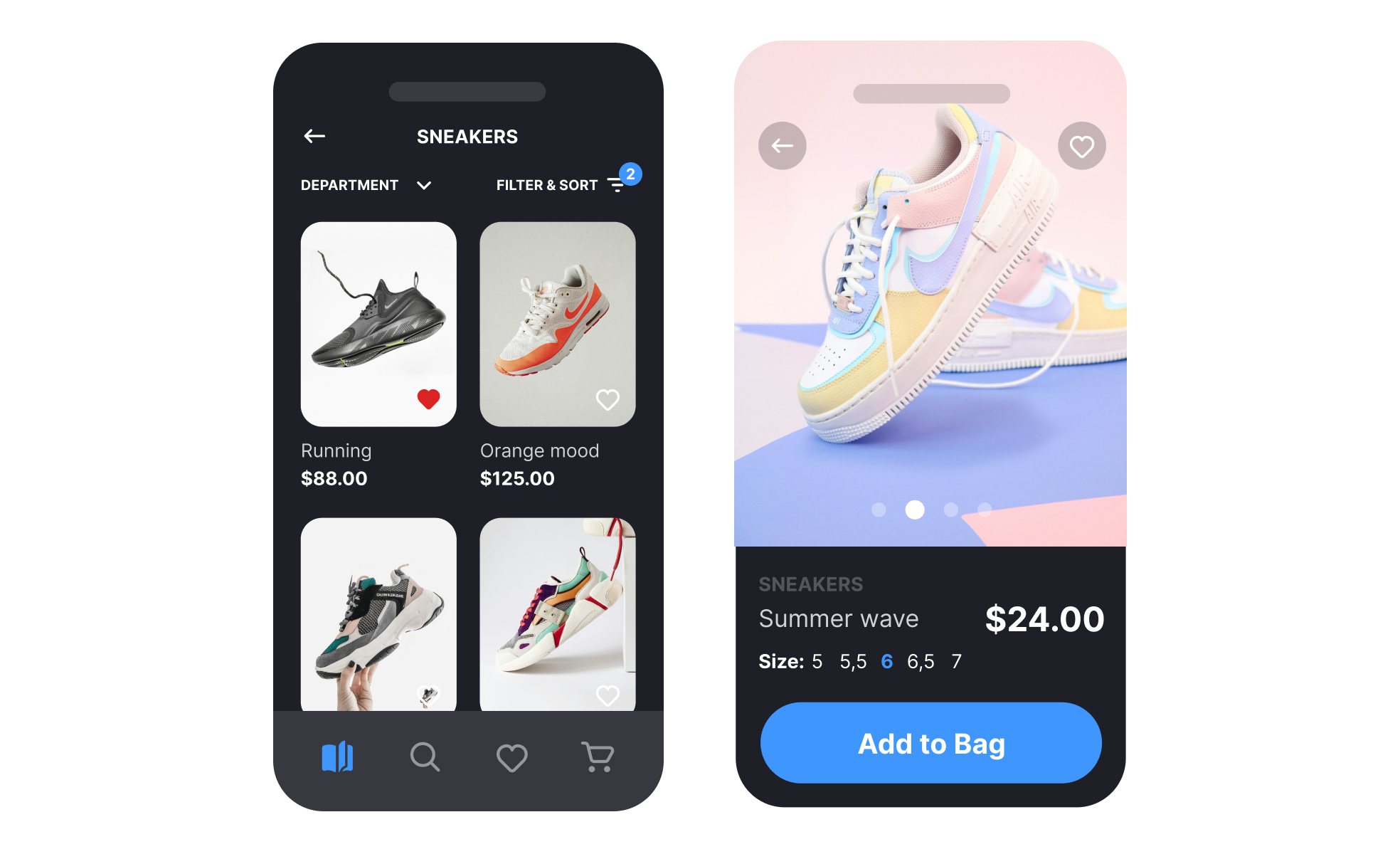
TL;DR
- Visual and interactive layer of a product.
- Includes screens, buttons, forms, and menus.
- Translates system functions into user actions.
- Directly shapes usability and perception.
Definition
The user interface (UI) is the collection of visual and interactive elements in a product that allow users to engage with its functions, bridging system logic with human interaction.
Detailed Overview
The UI is the most visible aspect of any digital product. It includes everything users see and interact with, such as text fields, navigation menus, icons, and buttons. While the backend powers functionality, the UI provides the pathway for users to access it. A strong interface combines aesthetics and clarity to ensure users can complete tasks without confusion.
A frequent question is how UI differs from UX. UI refers to the tangible, visual, and interactive parts of a product, while UX encompasses the entire experience, including usability, accessibility, and satisfaction. For example, a button’s shape and color belong to UI, but whether it is placed logically in the flow belongs to UX.
Another common query involves UI elements. These include components like typography, color schemes, buttons, sliders, and icons. Each element plays a role in guiding users through tasks. For example, consistent button styling builds recognition, while clear labels ensure that actions are predictable.
Teams often ask how UI contributes to usability. Well-designed interfaces reduce cognitive load by making interactions intuitive. If icons are universally recognizable, forms are logically structured, and navigation is consistent, users spend less time guessing and more time achieving goals. Poor UI design, by contrast, creates confusion even if functionality is sound.
UI also plays a major role in accessibility. Elements must meet guidelines for contrast, font size, and interaction. Providing alternatives for icons, ensuring text legibility, and supporting keyboard navigation make the UI usable for a wider audience.
Finally, UI design contributes to brand perception. Visual choices such as typography, color, and layout communicate professionalism, trust, and brand identity. For example, a finance app might use a restrained, structured interface to convey reliability, while a creative tool might use bold colors and dynamic layouts to signal innovation.
Learn more about this in the Graphical User Interface Exercise, taken from the Common Design Concepts Lesson, a part of the Design Terminology Course.
UI covers the visual and interactive elements of a product, while UX refers to the overall experience of using it. UI is about the “look and touch,” while UX is about the “feel.”
Together, they shape how users interact with and perceive a product.
UI components include buttons, forms, text fields, menus, sliders, and icons. Visual design choices like typography and color schemes are also part of the UI.
Each element contributes to guiding users effectively through tasks.
Good UI reduces confusion by presenting clear, consistent, and intuitive elements. Poor UI adds unnecessary friction even if the underlying system is functional.
Effective UI design directly supports user success.
Accessibility ensures all UI elements work for diverse users. This includes proper contrast, legible text, keyboard navigation, and alternative text for icons.
Accessible UI design expands reach and improves inclusivity.
Visual choices in UI reflect the brand’s identity. Color, layout, and typography influence whether users view a product as professional, trustworthy, or playful.
UI design is not only functional but also communicates brand values.
Recommended resources
Courses

Design Terminology

UI Components I

UX Design Foundations
Lessons

What is UX Design?

Common UI Component Definitions I

Designing for Mobile Interfaces
Exercises
Tutorials

How to Create Realistic Shadows in Creatie: A Step-by-Step Guide

Mastering Elevation for Dark UI: A Comprehensive Guide

Learn 8 essential techniques to design in Figma like a pro
Projects
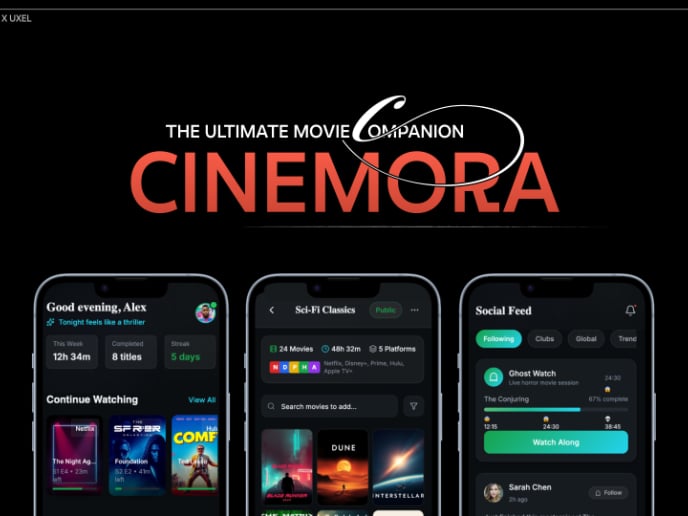
Cinemora - Ultimate Movie Companion (UIX Documentation)

E-Commerce Checkout Page