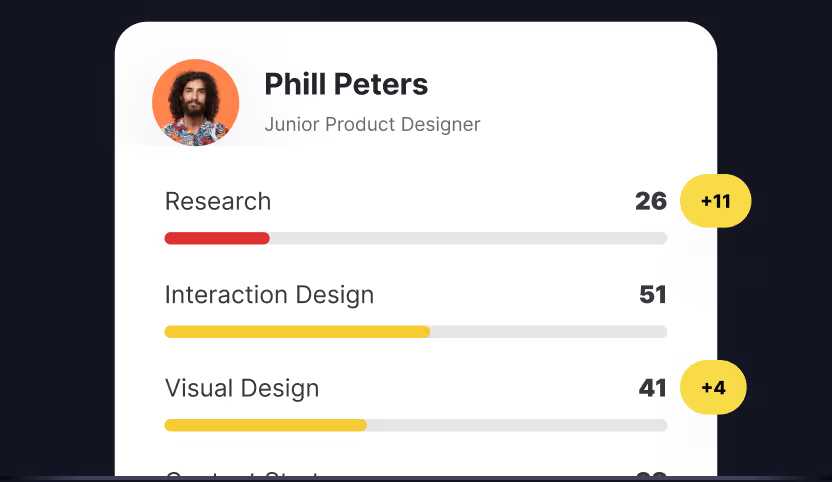Variables are not the first thing new designers learn in Figma. Most people begin with frames, layers, and simple styling before they ever touch advanced tools. Yet for designers who want to keep work consistent and create systems that scale, variables eventually become unavoidable. They are especially useful once you join a larger team where consistency and efficiency matter across dozens of files.
Learning how to use variables can change the way you approach design. They allow you to store reusable values for colors, text, numbers, and states, then apply those values throughout your files. By doing so, you reduce repetitive work, speed up updates, and maintain a cleaner design system. When you make a change to a variable, every instance connected to it updates automatically. That single action keeps your work consistent and saves time.
This article explores how variables work in Figma, the benefits they bring, and how to use them effectively in real projects. Whether you are just starting out or managing a large system, understanding variables will help you streamline your workflow and strengthen collaboration with your team.
What variables are and why they matter
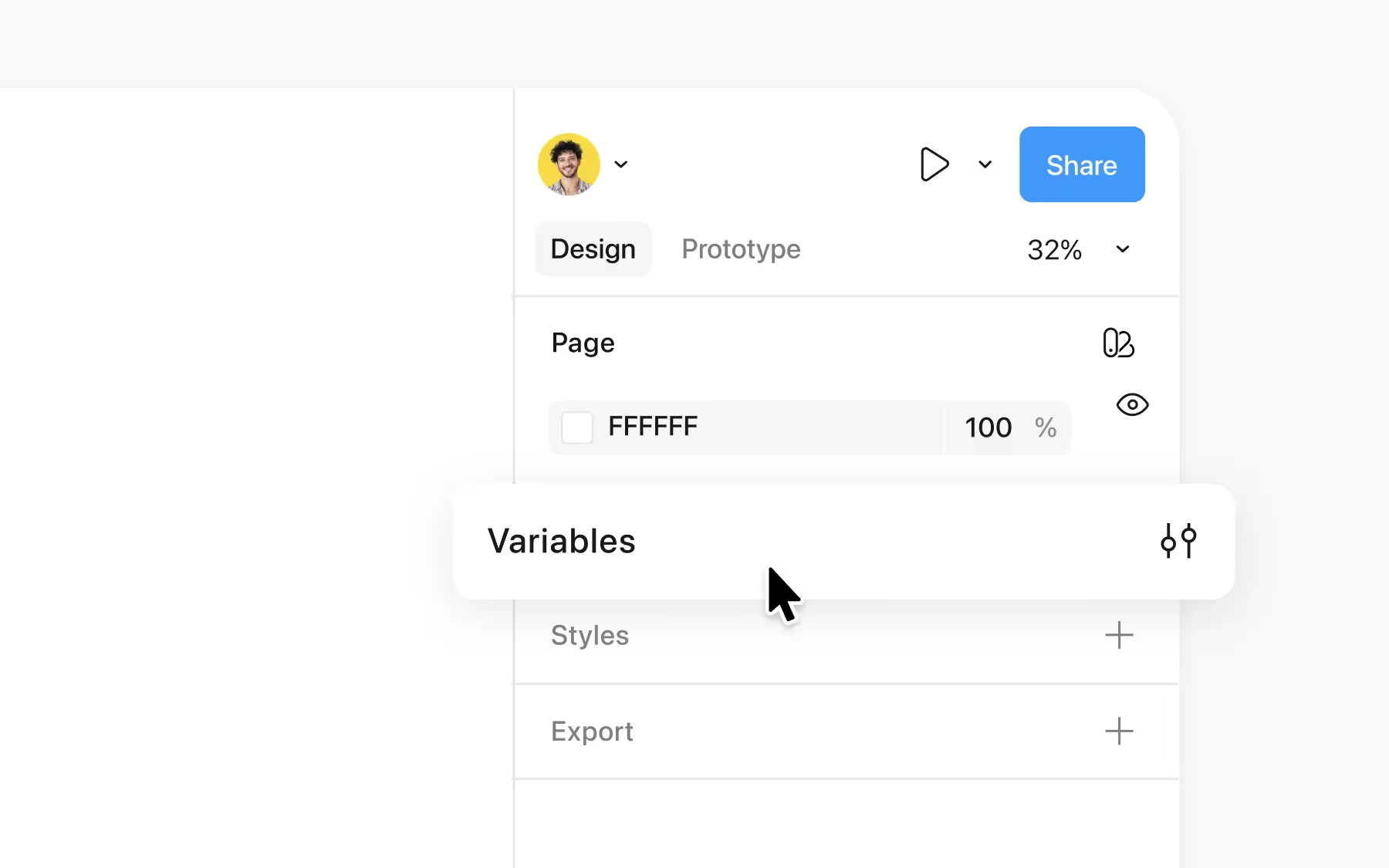
In Figma, a variable is a reusable property. It can be a color, a text string, a number, or a boolean value. Once created, that variable can be assigned across multiple elements in a file. When you update the value of the variable, every connected element updates with it.
Think about a button. Instead of manually setting the background color on every button, you can create a “Button Color” variable. If you ever decide to change that color, updating the variable will change all buttons instantly. That kind of consistency is difficult to maintain without variables.
Variables are not limited to static properties. They can also create interaction states. A boolean variable, for instance, can determine whether a component shows its hover state or its default state. This makes prototypes more realistic without duplicating frames.
The real benefit of variables is how they connect consistency, scalability, and flexibility. They let you design with confidence, knowing that your system can adapt without chaos.
How variables improve design systems
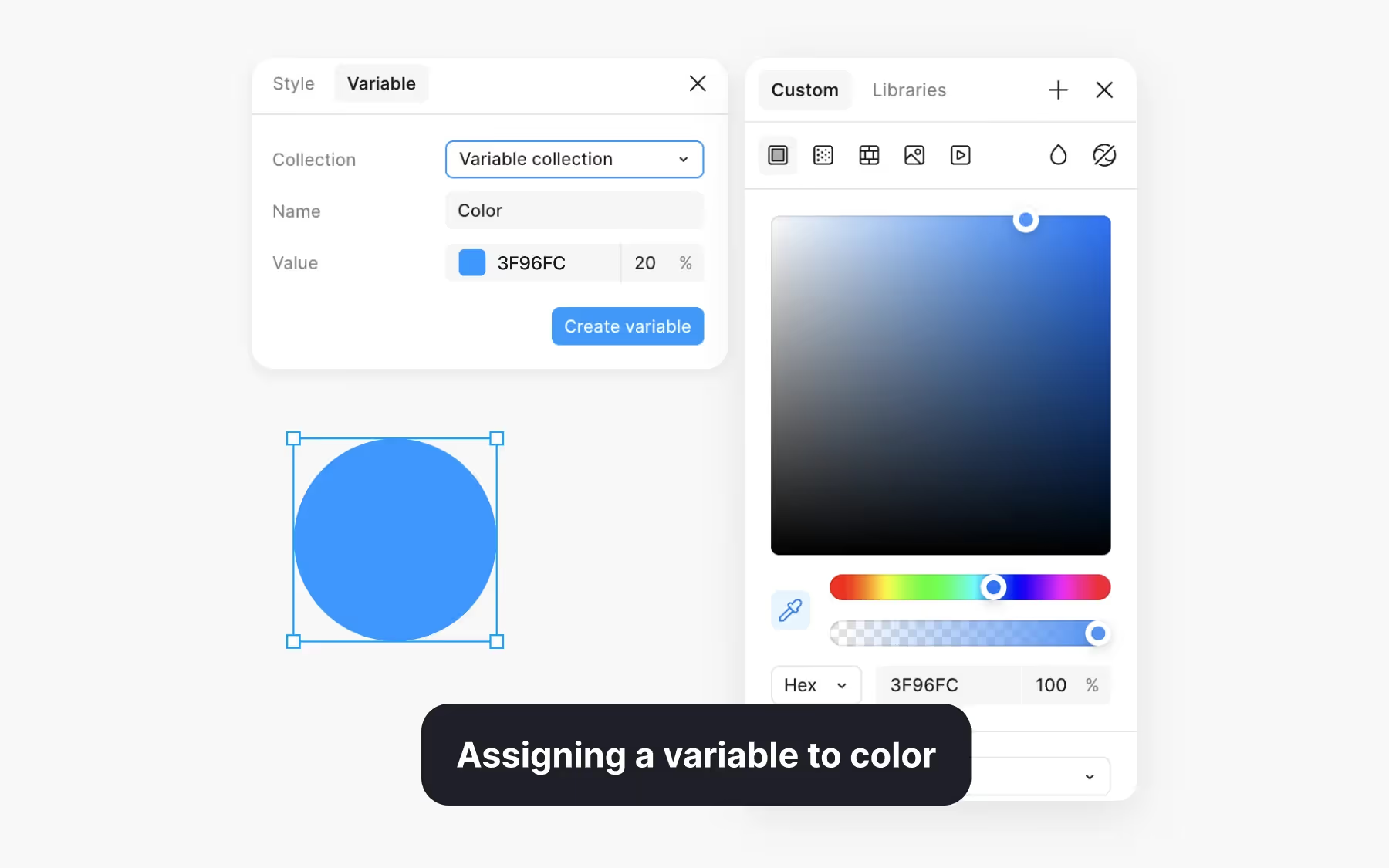
Variables function like design tokens. They capture important details, colors, spacing, labels, and more, and store them in a reusable format. That makes updates faster and ensures consistency across files.
Consider a team managing a large product with multiple designers. Without variables, each person might set colors or spacing slightly differently. Over time, those differences add up, leading to inconsistencies that make the product feel uneven. Variables prevent that drift by standardizing values in one place.
They also save time. Updating a primary brand color in a variable updates every connected element at once. Instead of hunting through dozens of screens, you make the change once and trust that it applies everywhere. This efficiency makes iteration less painful and allows teams to respond quickly to new brand guidelines or product requirements.
Variables also support experimentation. Designers can swap variable values to test different styles or layouts without rebuilding entire components. For example, adjusting a font size variable across multiple screens lets you test readability quickly. This flexibility makes prototyping and iteration smoother for individuals and teams alike.
Variables compared to styles
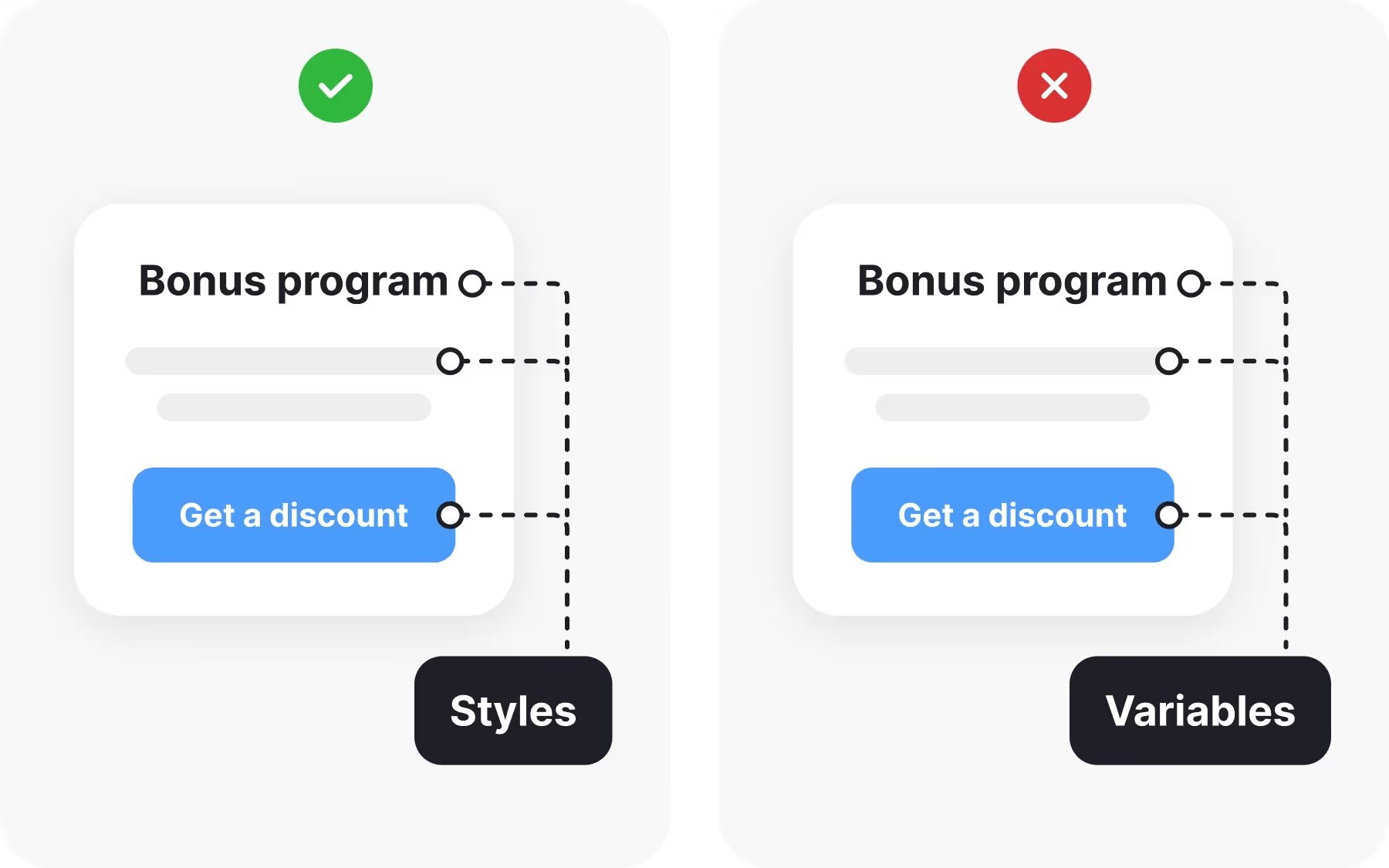
At first, variables might seem similar to styles. Both are tools for maintaining consistency. But they serve different purposes, and understanding the difference helps you decide when to use one or the other.
Styles are collections of properties applied to elements. A text style called “Heading 1” might define font size, letter spacing, and weight. When applied, that style ensures all headings look consistent. If the style changes, every element using it updates.
Variables are more granular. They hold single values, like a hex code, a number, or a string, that can be referenced inside styles or components. A button style, for example, might use a color variable for its background and a text variable for its label. Updating those variables updates every style or component linked to them.
Together, styles and variables form a powerful system. Styles give you broad control, while variables provide flexibility and reusability within those styles. Combining them creates design systems that are both structured and adaptable.
Using color variables
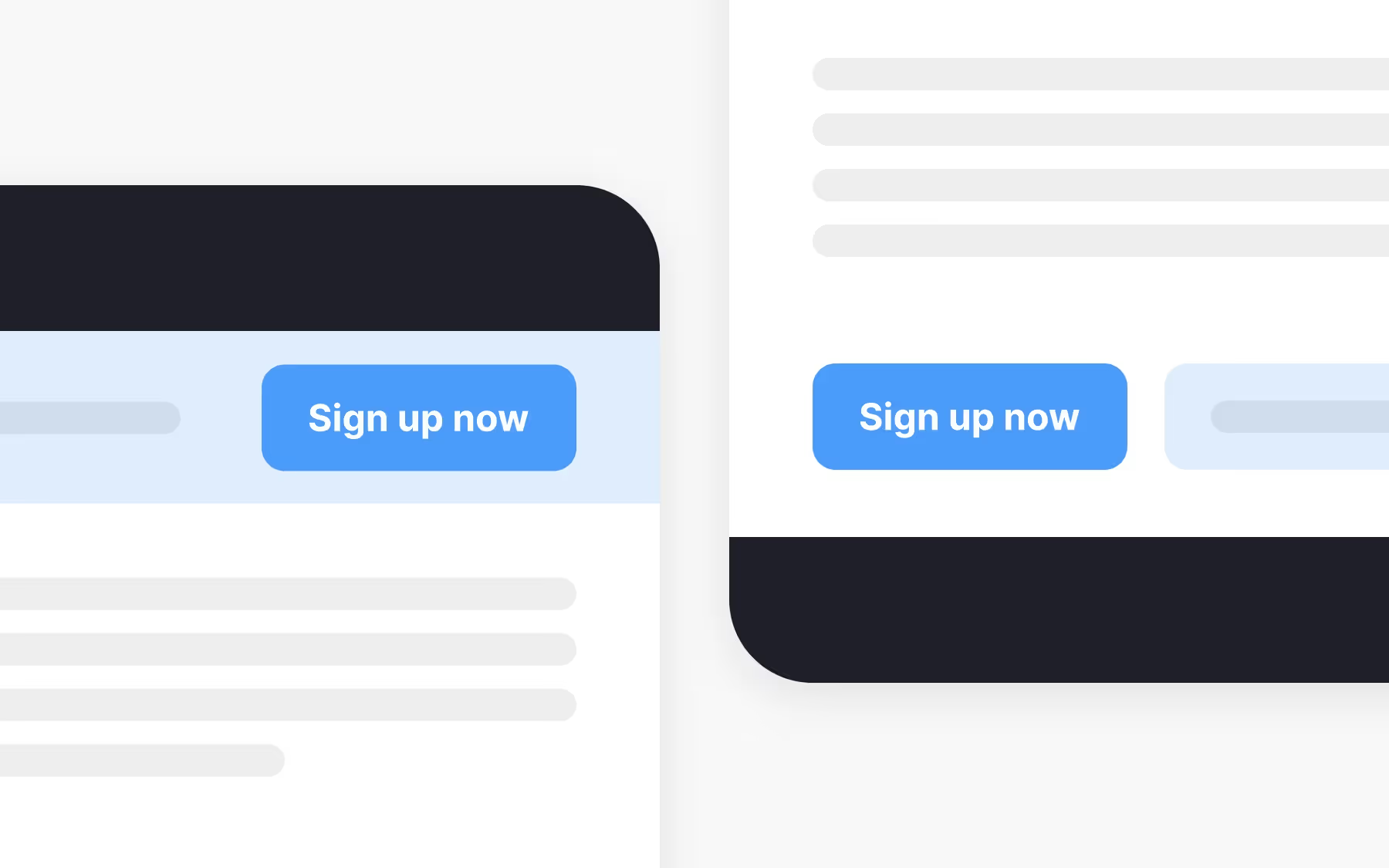
Color is one of the most common use cases for variables. Instead of setting hex codes manually, you create color variables for primary, secondary, and accent colors. Once defined, these variables can be applied to backgrounds, text, icons, and other elements.
The power of color variables lies in how they simplify updates. Changing the value of a primary color variable instantly updates every connected element. This makes it easy to roll out rebrands, adjust palettes for accessibility, or test new visual directions.
Color variables also make experimentation faster. By switching values in a single place, you can preview how different palettes affect the overall feel of your design. This kind of iteration helps teams evaluate options without duplicating work.
For larger teams, shared color variables become a source of truth. Everyone works from the same set of values, reducing the risk of inconsistencies creeping in across files.
Using text variables
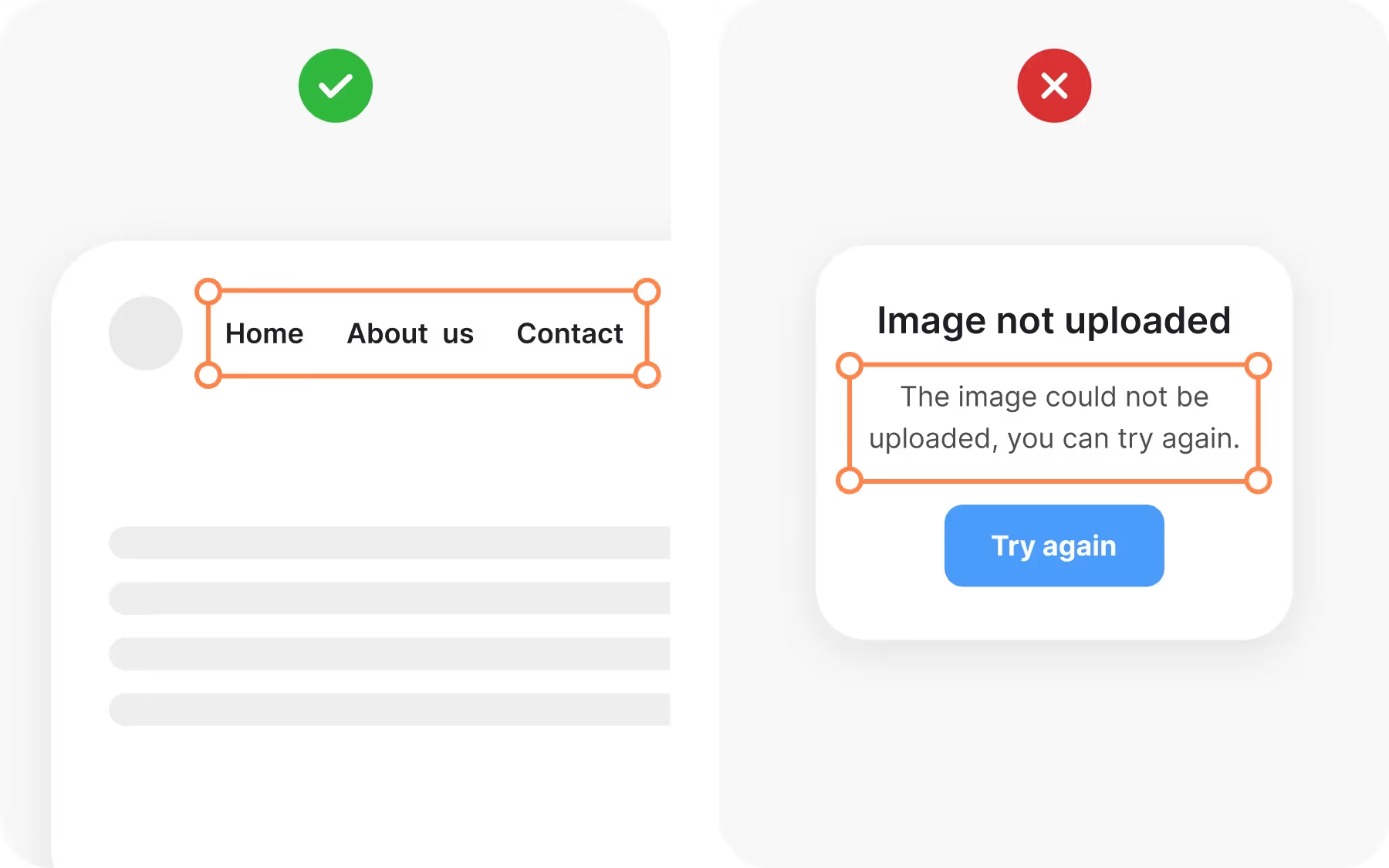
Text variables help maintain consistency with labels, headings, or repeated strings. Instead of typing “Sign Up” on ten different buttons, you create a text variable called “Button Label” and apply it everywhere. When the label changes, updating the variable changes every button at once.
This approach reduces errors and saves time. If a copy change comes from marketing or product leadership, you do not need to track down every instance manually. The update is made in one place and flows throughout the design.
Text variables also support multilingual products. You can store translations in variables and switch between them quickly. This makes localization more efficient and ensures that all instances stay aligned.
Using text variables creates consistency not only in language but also in tone. When repeated labels all come from the same source, your product feels more cohesive and professional.
Using number variables
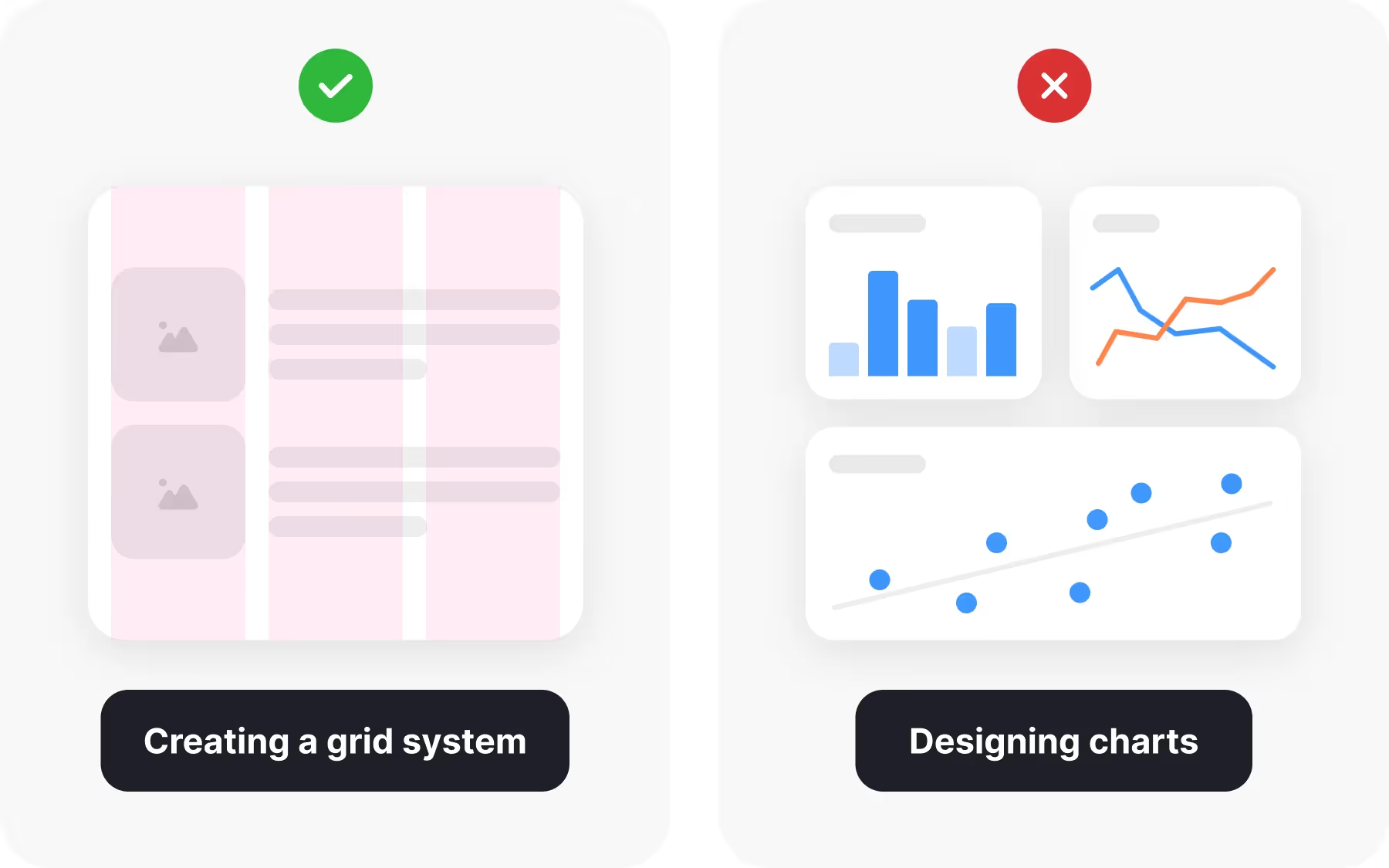
Spacing and sizing often create subtle inconsistencies in design systems. Number variables address this problem by storing standard values for spacing, grid sizes, or dimensions.
For example, you might create variables like “Spacing Small” (8px) or “Spacing Large” (32px). Instead of manually entering these numbers every time, you apply the variables. If the design system updates its spacing scale, adjusting the variable values automatically updates every connected element.
Number variables bring order to details that often drift. They make spacing predictable and scalable, which is critical for large products with multiple designers. They also save time by reducing repetitive adjustments.
When used consistently, number variables create harmony across a design system. Interfaces feel balanced because the math behind them is consistent.
Using Boolean variables
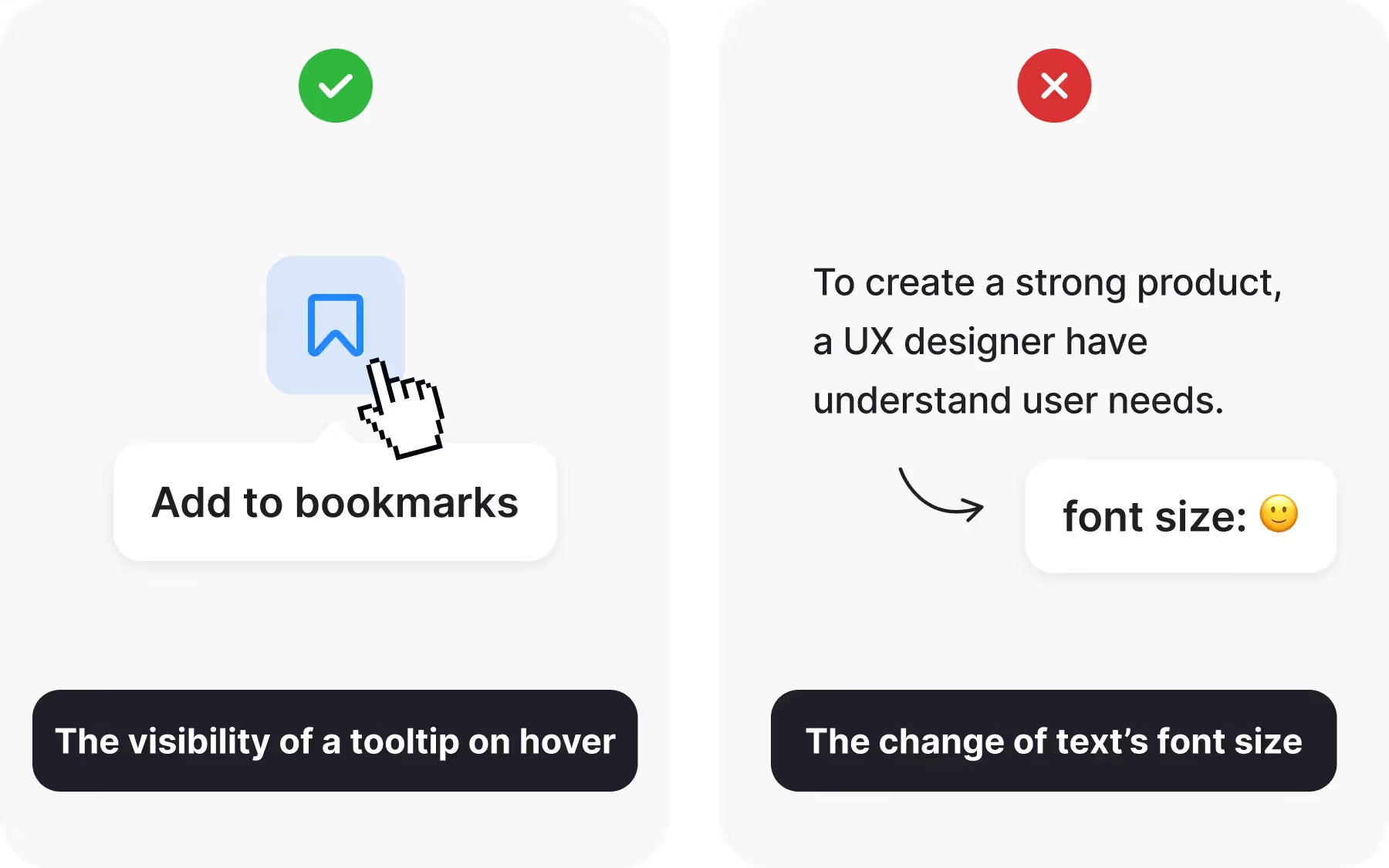
Boolean variables store true/false values that can control visibility or states. They are especially powerful for prototypes where interactivity matters.
For example, a Boolean variable might define whether a dropdown menu is visible. When set to true, the menu shows; when set to false, it hides. Toggling this variable changes the prototype instantly.
Boolean variables allow designers to create more dynamic interactions without building dozens of duplicate frames. A toggle switch, a checkbox, or a conditional state can all be managed through Boolean variables.
This not only speeds up prototyping but also makes it more realistic. Stakeholders and developers see how states behave without needing separate static screens for each possibility.
Naming and organizing variables
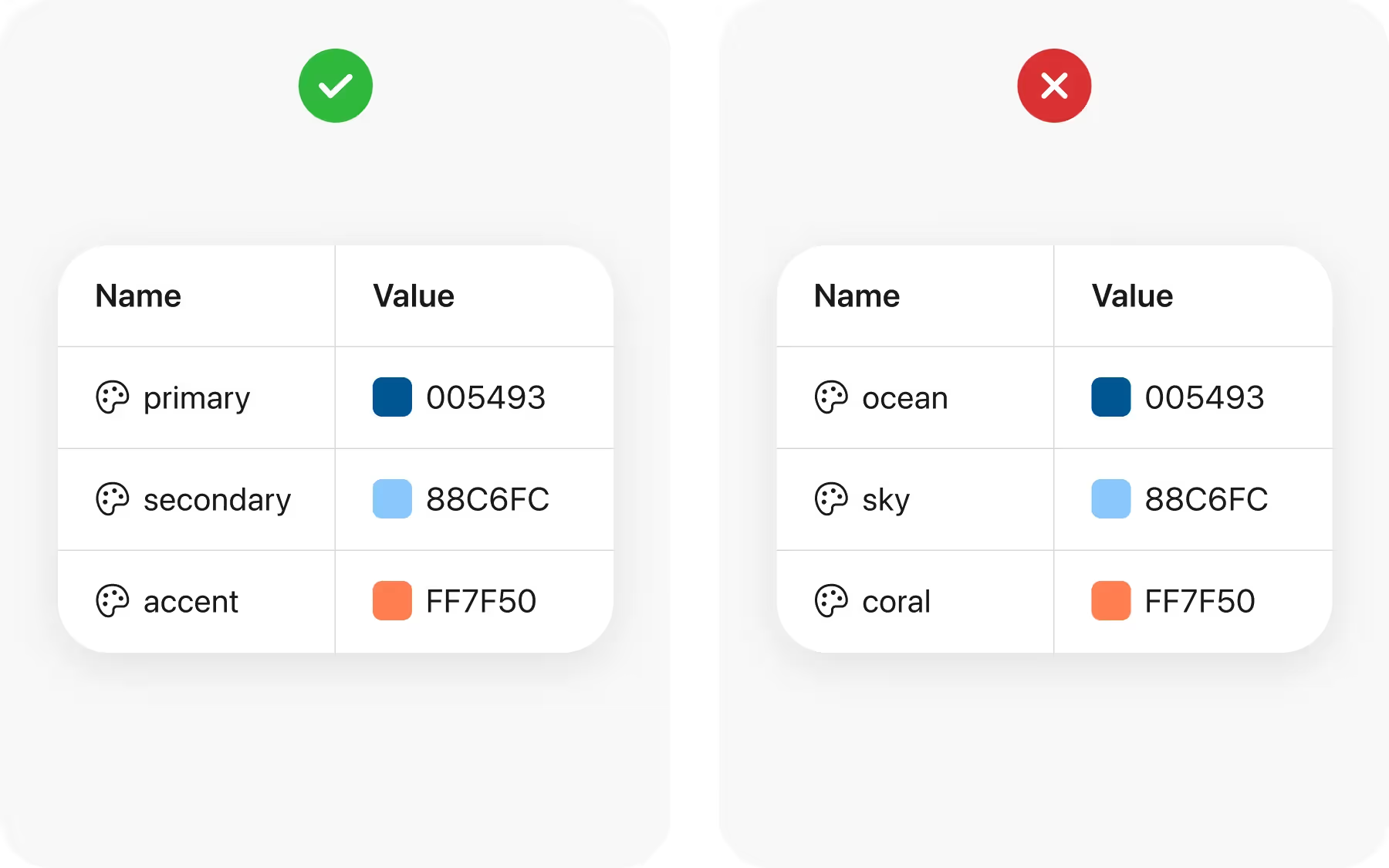
Variables are only useful if they are easy to understand and find. Clear naming is critical. A color variable named “Primary Blue” is far easier to recognize than one named “Color 1.” Descriptive names reduce confusion and help teams navigate shared files.
Organization also matters. Group related variables into collections. For example, keep all color variables in one collection, spacing values in another, and text variables in another. Within collections, use groups for finer organization, like “Primary Colors” or “Heading Text.”
This structure becomes vital as systems grow. Large products may have hundreds of variables. Without grouping and naming conventions, teams waste time searching and risk applying the wrong values. With good organization, variables stay useful at scale.
Editing variables efficiently
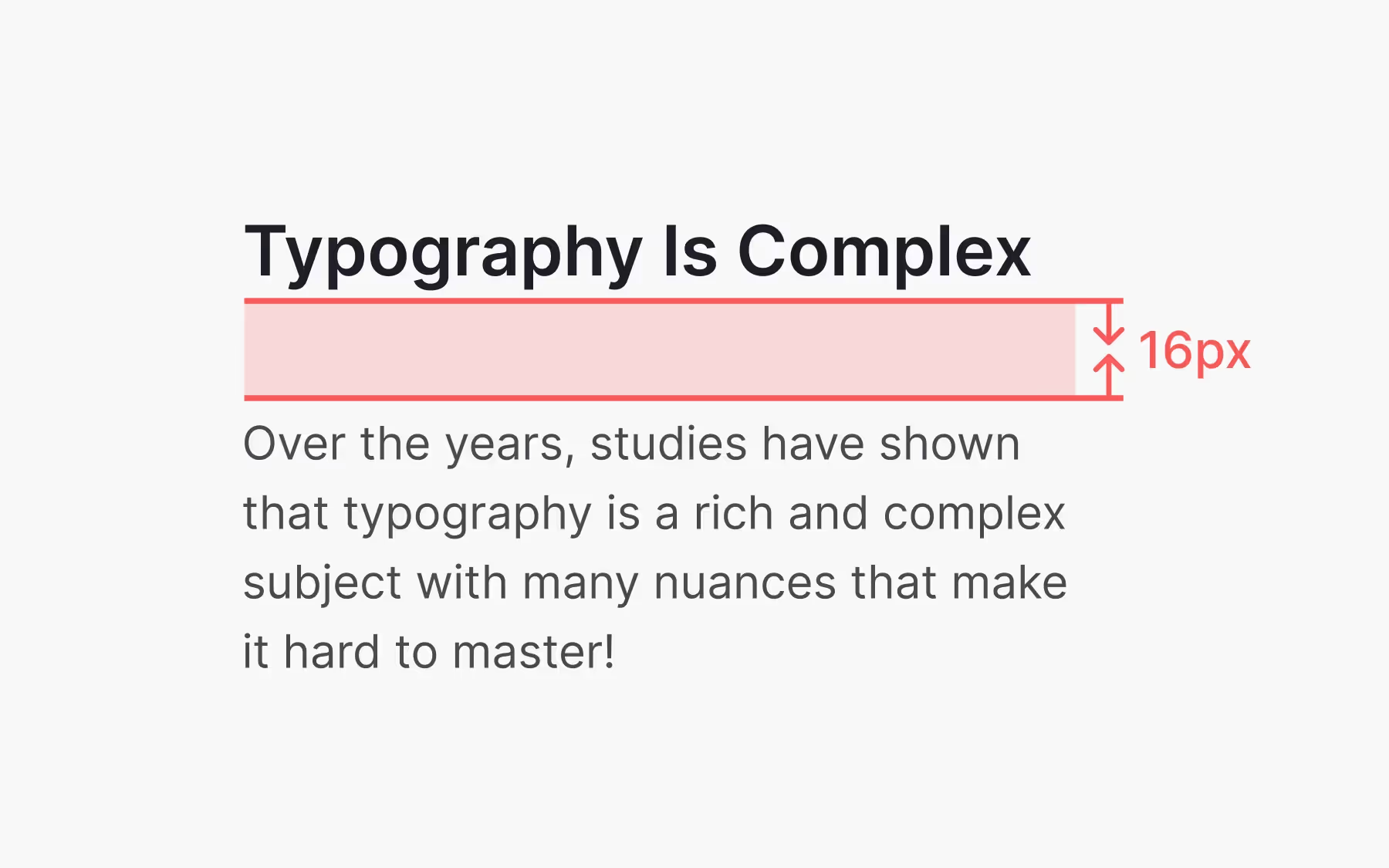
Variables are designed to be flexible. Changing one value should not create a headache; it should feel immediate and reliable.
To edit a variable, select it in your design or find it in the Design panel. Once you change the value, every instance updates automatically. This is what makes variables powerful: they centralize control without requiring manual adjustments.
Consider a navigation label stored in a text variable if marketing decides to change “About Us” to “Meet the Team,” editing the variable updates every navigation element at once. Instead of touching dozens of screens, you adjust one value.
This efficiency supports iteration and experimentation. Designers can test different options quickly without risking inconsistencies. It keeps systems flexible while preserving control.
Variables in groups and collections
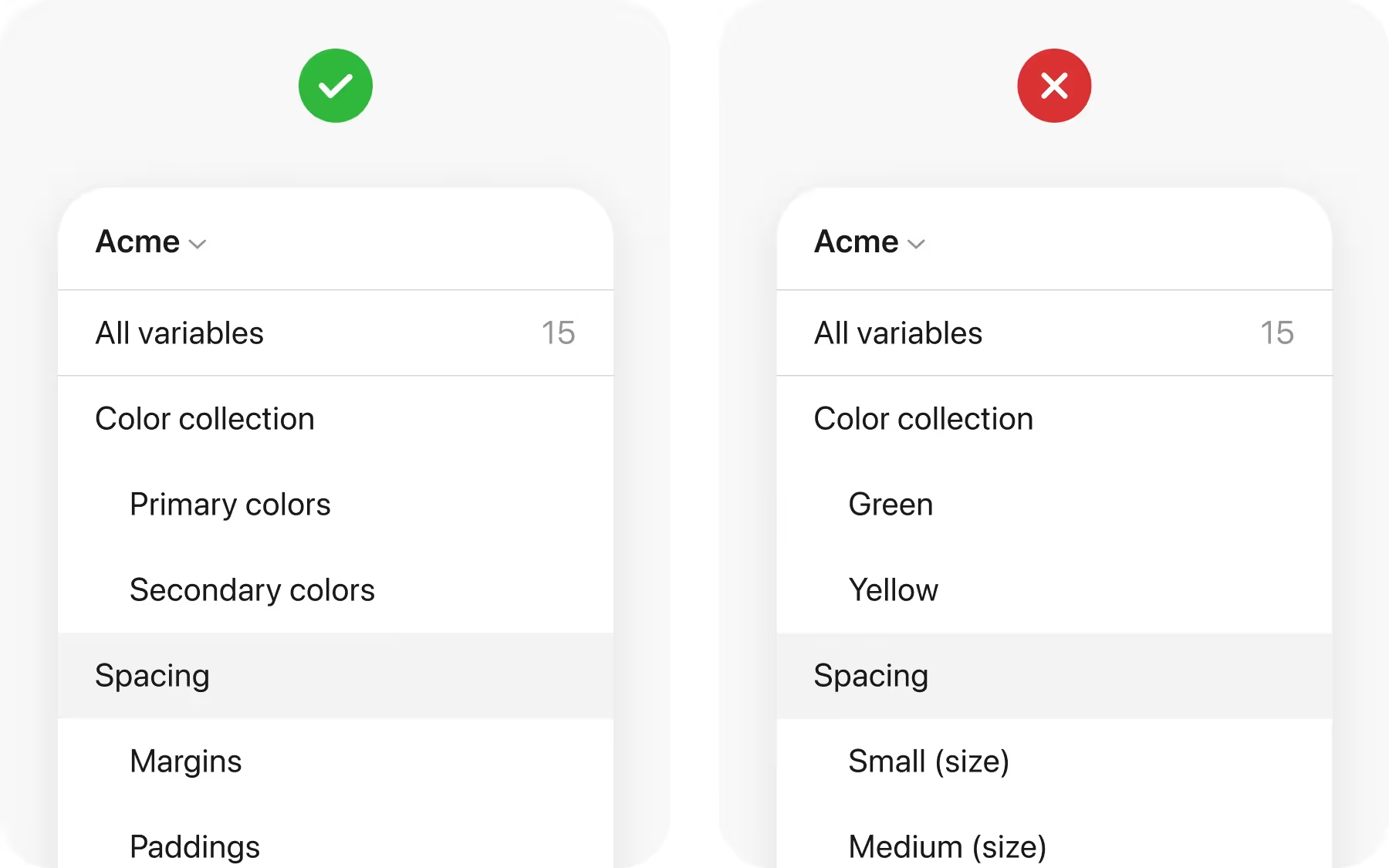
Figma supports both groups and collections for variables, each serving different purposes. Collections are broad categories, such as “Colors” or “Text.” Within them, groups provide finer categorization, like “Primary Colors” or “Heading Styles.”
This two-level system keeps variables organized and easy to navigate. For example, you might have a collection for “Colors” with groups for primary, secondary, and accent palettes. Another collection might store text variables with groups for labels, headings, and navigation items.
This structure allows large teams to collaborate more effectively. Designers know where to look for values, developers can map variables to code more easily, and updates become less error-prone.
Grouping and collections turn variables from scattered tools into a structured design language that the entire team can use consistently.
Wrapping up
Mastering variables is less about learning another feature and more about changing the way you think about design systems. Variables turn scattered values into a single source of truth, making updates fast and collaboration easier. Whether you start with a few color tokens or build a full library of text, numbers, and states, each variable you create strengthens the foundation of your product.
Begin small by adding variables to one file and sharing them with your team. As your comfort grows, connect them to styles and components so that every update flows across your system. Over time, variables shift from a convenience to a core practice that keeps work consistent and teams aligned.