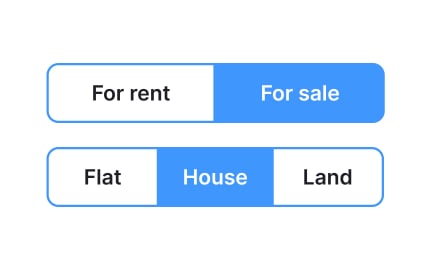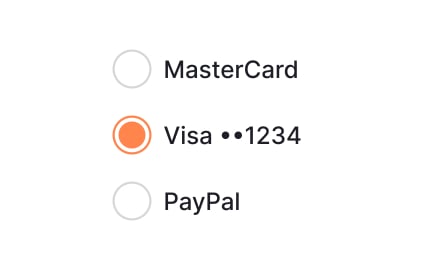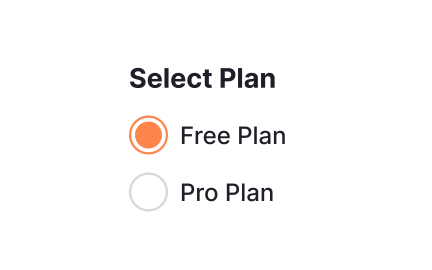Checkboxes
Checkboxes are interface elements that let users select one or multiple options from a list, improving clarity in forms, surveys, and product flows.
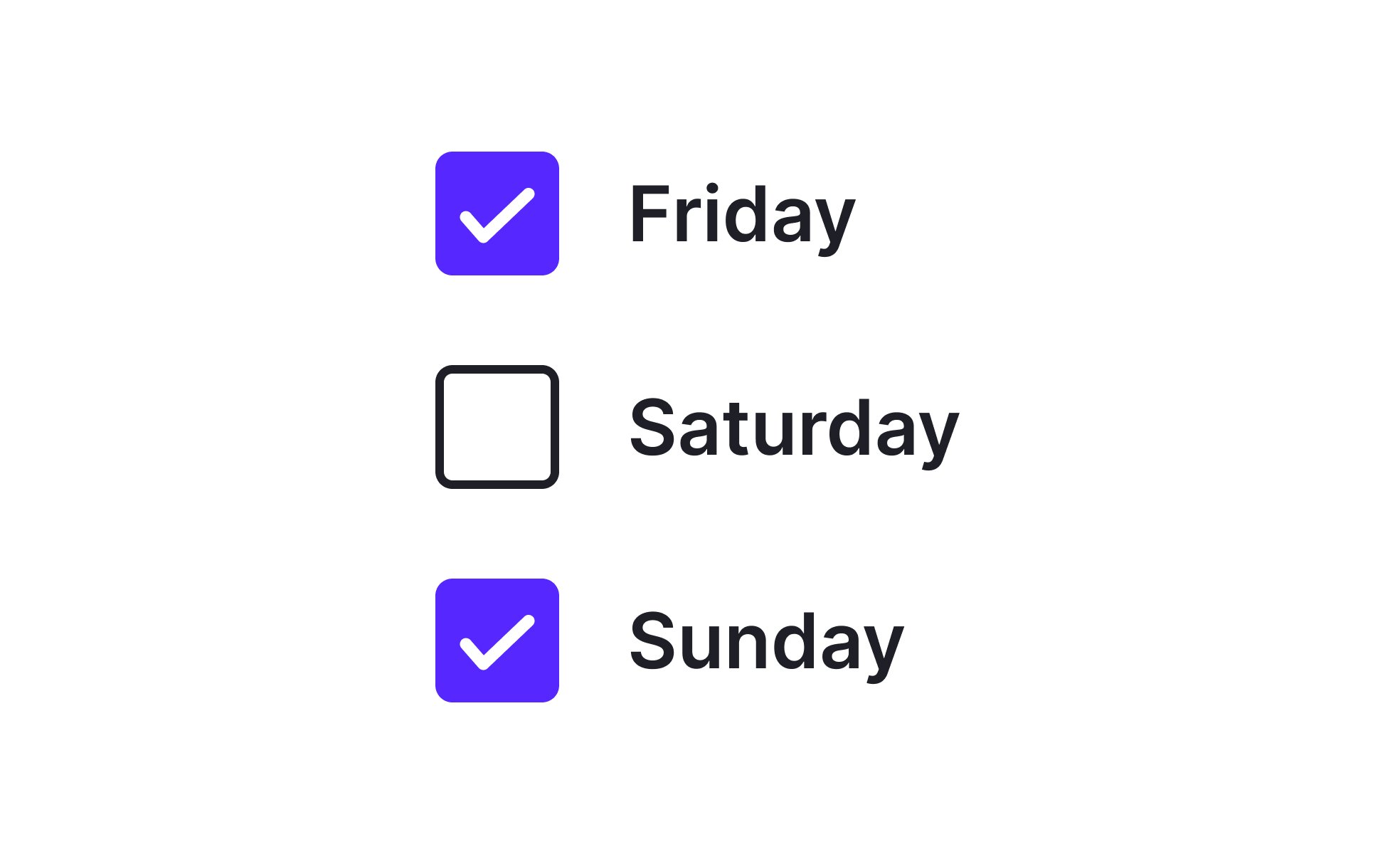
Checkboxes are one of the most widely recognized user interface elements. They consist of a small square box that can be checked or unchecked, allowing users to make selections. Unlike radio buttons, which only permit one choice from a group, checkboxes provide flexibility by enabling multiple selections at once. Their simplicity and recognizability make them indispensable in digital design across both web and mobile environments.
From a UX perspective, checkboxes contribute to clarity and control. They give users the freedom to pick more than one option without worrying about losing context. Designers rely on them in scenarios like survey questions, preference settings, or bulk actions in product dashboards. Their visual design must strike a balance: large enough to be easily tapped or clicked, with clear states for selected and unselected. Labels must always be direct and unambiguous to avoid user error.
Checkboxes also play a key role in accessibility. They must be compatible with screen readers, support keyboard navigation, and be large enough for users with motor impairments. Accessible design practices include ensuring sufficient contrast between states and providing descriptive text labels linked to each box. Without these considerations, checkboxes can become exclusionary, creating friction for certain user groups.
Real-world examples demonstrate their versatility. Gmail uses checkboxes for bulk email selection, allowing users to archive, delete, or label multiple messages at once. Survey tools like Google Forms and Typeform depend heavily on checkboxes to collect multiple-choice feedback. In system settings, such as privacy preferences or notification toggles, they provide a straightforward way for users to control their environment.
Designers often customize checkboxes to match brand aesthetics, but usability must always come first. Over-stylized boxes that are hard to recognize or interact with can harm the user experience. Successful design maintains the standard square form while introducing subtle branding elements such as color or animation.
Learn more about this in the Checkboxes Exercise from the Common UI Components Lesson, a part of the Design Terminology Course.
Key Takeaways
- Checkboxes let users select multiple options at once.
- Designers use them for surveys, filters, and task completion.
- Product managers leverage them to enhance usability and workflows.
- Accessibility requires clear labels, contrast, and compatibility.
- Customization should never compromise usability and recognition.
Checkboxes should be used when users are allowed to select multiple options simultaneously. For example, in an e-commerce filter, users may want to choose several product categories at once. Radio buttons, by contrast, are more suitable when only one option is valid, such as selecting a payment method.
The distinction helps reduce cognitive load. Users immediately understand the difference between single-choice and multiple-choice interfaces, which improves overall usability and prevents mistakes.
Checkboxes support accessibility by offering straightforward selection methods, but they must be designed with inclusivity in mind. Clear labels that are programmatically tied to each checkbox help screen reader users, while sufficient size and spacing benefit users with motor impairments. Keyboard navigation and high-contrast states further ensure usability across different needs.
When accessibility is overlooked, users may find it difficult to complete forms or filter options. This exclusion not only harms user experience but may also lead to regulatory risks for digital products.
Yes, checkboxes can be customized to fit a product’s brand identity, but the design must remain familiar. Subtle adjustments in color, shape, or animation can enhance aesthetics while still making the box instantly recognizable. What should not change is the overall square structure and the quick feedback when a selection is made.
Well-designed custom checkboxes strike a balance between style and clarity. By testing with users, teams can ensure that personalization enhances recognition rather than confusing or slowing down interactions.
Recommended resources
Courses

UX Design Foundations

UI Components I

Design Terminology
Projects

Imagine: Checkout Page for E-Commerce Platform
![LG.com -Development Research -[Landing Page]](https://users-content.uxcel.com/2f452993-4417-4aec-88b2-6f963a51eaf7/briefs/lg-development-research-landing-page-thubmnail-0763-1724791094463.jpeg)
LG.com -Development Research -[Landing Page]